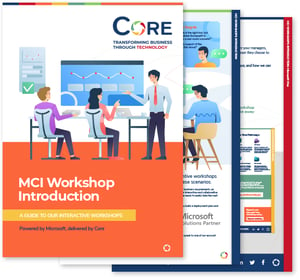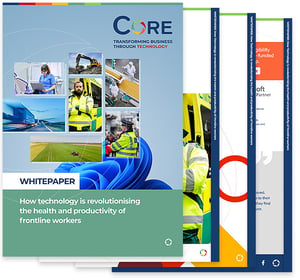If you’ve ever found yourself jumping between browser tabs in the Azure Portal just to upload, move, or check on a few files, you’ll know how quickly it can become a headache. That’s where Azure Storage Explorer comes in — a free, easy-to-use desktop app from Microsoft that gives you a clean, familiar interface to manage your cloud storage, almost like using File Explorer or Finder, but for Azure.
Whether you’re an IT pro, developer, or anyone who works regularly with Azure storage, this tool can save you time and simplify your workflow.
Let’s break down what Azure Storage Explorer is, what it can do, how it fits into your Azure toolkit, and a few practical tips to help you get the most out of it.
What is Azure Storage Explorer?
Think of Azure Storage Explorer as your desktop shortcut to the Azure cloud. It’s an official Microsoft tool that makes managing your Azure Storage accounts simple, visual, and — most importantly — fast. Instead of navigating through the Azure Portal every time you want to check a blob container, download a file, or move data around, you can do it all from a clean, familiar interface right on your computer.
Azure storage explorer is a free standalone app that runs on Windows, macOS, and Linux, and it connects directly to your Azure environment. Once you sign in with your Azure credentials (or use an account key or SAS token), you can access your storage accounts, containers, queues, tables, and files — all in one place.
One of its biggest perks? You don’t need to write a single line of code. Whether you want to upload new blobs, view file contents, rename folders, or even manage multiple Azure subscriptions across regions or sovereign clouds like Azure Government, Storage Explorer gives you full control through an intuitive, file explorer–style view.
What are its core features and capabilities?
1. Works with all major Azure storage services
No matter what type of storage you’re managing — blobs, file shares, queues, tables, or even Azure Managed Disks — Azure Storage Explorer can handle it. You can browse containers, upload and download files, view queue messages, and even query table data, all from the same interface. It’s a single, unified workspace for managing everything from unstructured data in blob storage to big data in Azure Data Lake Storage Gen2.
2. Easy data management with a simple Graphical User Interface (GUI)
You don’t need scripts or command-line tools to move your data around. With its drag-and-drop interface, you can upload, download, rename, and delete files in just a few clicks. There’s even a built-in editor and viewer for common file types, so you can quickly inspect JSON, text, or image files directly in the app — ideal for quick checks or edits without firing up a code editor.
3. Control access and configuration
Azure Storage Explorer goes beyond file management — it also lets you manage access. You can create and manage Shared Access Signatures (SAS) for secure, time-limited access to your data, adjust permissions on containers, or tweak settings like storage tiers and CORS rules. For example, if you need to give a partner temporary access to a specific blob, you can generate a SAS link right from the interface — no need to touch the Azure Command-Line Interface (CLI).
4. Manage multiple accounts and subscriptions
If you juggle several Azure subscriptions or clients, this feature is a lifesaver. You can connect multiple storage accounts at once, even across different tenants, and view them all side by side. Switching between projects or transferring data between environments becomes seamless — something that’s far trickier to do in the Azure Portal.
5. Secure integration with Azure AD and RBAC
Because it’s an official Microsoft tool, Azure Storage Explorer respects your Azure Active Directory (now Microsoft Entra ID) permissions. It uses role-based access control (RBAC), so you’ll only see and do what your role allows. For instance, if you have read-only access to a storage account, the tool will enforce that restriction. It’s a secure, consistent experience that aligns with your Azure environment’s existing policies.
6. Offline and emulator support
Need to work without an internet connection? No problem. Azure Storage Explorer can connect to Azurite, Microsoft’s local storage emulator, so you can test and manage data offline just as you would in the cloud. Developers and IT teams often use this to experiment with blob or queue data in a safe, local setup before pushing changes live.
7. Extensions for advanced workflows
Azure Storage Explorer isn’t just about storage — it can be extended for more advanced scenarios. For example, the Azure Data Factory extension lets you move data from other cloud providers like AWS S3 into Azure, while the Azure App Configuration extension allows you to manage app settings and feature flags directly in the tool. These integrations make Storage Explorer a central hub for managing not just your data, but also how it fits into broader workflows.
8. Accessible and user-friendly design
Lastly, Microsoft has built in a range of usability features — like multiple themes (including high contrast), keyboard shortcuts, and in-app search. You can quickly find resources, copy URLs, or switch between Azure regions — including sovereign clouds like Azure Government— without any hassle.
How Azure Storage Explorer fits into your Azure ecosystem
Azure Storage Explorer isn’t just another standalone tool — it’s designed to feel like part of Azure itself. It fits neatly into the wider Azure ecosystem by using the same authentication, security, and management principles as the Azure Portal and other official tools. When you sign in with your Azure credentials, it respects your existing permissions through Microsoft Entra ID and RBAC roles, so you’ll only see and do what you’re authorised to. In other words, it mirrors the same access controls you already rely on in Azure — making it both secure and familiar.
It also complements the other ways you work with Azure. If you’re used to managing resources in the Portal, Storage Explorer gives you a faster, more flexible desktop alternative for hands-on data management. And if you’re a fan of scripting with Azure CLI or PowerShell, it fits right alongside them — ideal for those times when you’d rather see your data instead of typing out commands. Under the hood, it even uses AzCopy for big data transfers, giving you the same performance benefits you’d get from the command line, but with a much friendlier interface.
The best part? It’s consistent across all Azure environments — whether you’re managing public cloud resources, Azure Stack, or national clouds like Azure Government. Everything works the same way. So, instead of juggling multiple tools for different regions or scenarios, you can rely on one familiar interface that connects it all. That’s what makes Azure Storage Explorer such a valuable part of any IT professional’s Azure toolkit: it brings the power of Azure storage right to your desktop, without ever stepping outside the Microsoft ecosystem.
Cut your Azure costs – without cutting corners
 What is Microsoft Azure? It’s Microsoft’s powerful cloud platform, used by millions of organisations to run everything from simple apps to global enterprise systems. But here’s the thing—nearly a third of all cloud spend is wasted every year.
What is Microsoft Azure? It’s Microsoft’s powerful cloud platform, used by millions of organisations to run everything from simple apps to global enterprise systems. But here’s the thing—nearly a third of all cloud spend is wasted every year.
Our free whitepaper shows you exactly how to slash your Azure costs in 2025 without sacrificing performance.
From Reservations and Savings Plans to Commitment Tiers and right-sizing, you’ll learn the proven tactics top IT teams use to keep costs low and efficiency high.