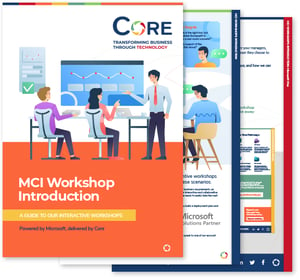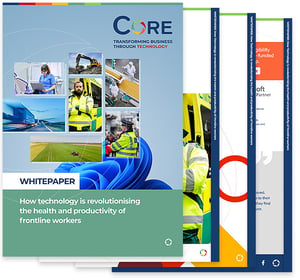Microsoft Copilot vs ChatGPT — it’s a comparison that more and more people are searching for as AI becomes part of everyday work. On the surface, they might seem similar: two powerful assistants capable of drafting content, answering questions, and speeding up tasks. But look a little closer and the differences become clear.
Copilot acts like an AI co-worker embedded across Microsoft’s ecosystem, while ChatGPT is a flexible, general-purpose AI you can access anywhere.
Let’s break down Microsoft Copilot vs ChatGPT to see what sets them apart, where each tool shines, and which one might be the better fit for your workflow.
What is ChatGPT and how does it work?
ChatGPT is an AI conversation tool created by OpenAI. It’s based on the GPT (Generative Pre-trained Transformer) architecture, which basically means it’s been trained on huge amounts of text so it can generate human-like responses. When you type something in, the model predicts the most useful and plausible reply based on patterns it learned during training — so it often feels like you’re chatting with someone who’s knowledgeable and articulate.
How it works behind the scenes
At its core, ChatGPT uses deep neural networks called transformers. These models take your prompt, analyse it, and generate a continuation word by word. It can keep track of what’s been said earlier in the conversation, which is why it’s good at multi-turn chats — you can ask a question, follow up with “what about…?” and it’ll remember the context.
Whether you’re asking for a technical explanation, a simple summary, a bit of code, or help drafting an email, ChatGPT tries to shape its answers around the ongoing dialogue.
What ChatGPT can do
One of ChatGPT’s main strengths is versatility. It can help with:
- Answering questions and offering explanations.
- Creating content like blog posts, reports, or documentation.
- Coding support, from writing small scripts to helping debug or explain errors.
- Creative tasks such as brainstorming ideas, writing stories, or generating examples.
For example, an IT professional might ask it to whip up a quick PowerShell script or explain what a cryptic error log means. You can refine its output as you go — tell it what’s wrong or what you want changed, and it will adjust.
What is Microsoft Copilot and how does it work?
Microsoft Copilot is Microsoft’s built-in family of AI assistants. Instead of being a separate chatbot like ChatGPT, Copilot appears inside the apps you already use — Word, Excel, Outlook, Teams, Visual Studio Code and more. It uses advanced language models (mostly based on GPT-4) combined with your Microsoft data to help you work faster and smarter.
The two main versions most relevant to IT are Microsoft 365 Copilot and GitHub Copilot.
Microsoft 365 Copilot (the AI helper inside Office apps)
Microsoft 365 Copilot is woven throughout Word, Excel, PowerPoint, Outlook and Teams. It uses the Microsoft Graph to understand your work context — your emails, documents, calendar, chats and meeting transcripts (only content you already have permission to access).
You interact with it through a sidebar or chat window. You can ask things like:
- Word: “Draft an introduction for this document.”
- Excel: “Summarise the trends in this spreadsheet.”
- Outlook: “Summarise my recent team emails.”
- Teams: “Give me the key actions from that meeting.”
Behind the scenes, Copilot pulls the relevant data from your files and feeds it into an Azure-hosted GPT-4-based model, returning an answer with references where needed. All of this stays within Microsoft’s secure cloud, so your data doesn’t leave the Microsoft 365 environment.
Because Copilot sits directly in the apps, it feels like having an AI colleague beside you. It can rewrite text, generate slides, build charts, summarise meetings or turn a rough outline into a polished draft — all from natural language instructions.
Microsoft 365 Copilot is aimed at enterprises and costs around $30 per user per month. For smaller teams or individuals, there’s Copilot Pro and a lighter free version built into Windows and Bing.
GitHub Copilot (the developer’s AI coding assistant)
GitHub Copilot is designed for software developers. It plugs into editors like VS Code, Visual Studio, JetBrains IDEs and Neovim, and acts like an AI pair programmer.
As you type, Copilot analyses your code and suggests completions — anything from a line or two to an entire function. For example:
- Write a comment like “# sort a list of IP addresses” and Copilot may generate the code automatically.
- Start typing a common API call and it can complete the whole snippet.
- Open the Copilot chat and ask, “How do I parse JSON in Python?” and you’ll get an example instantly.
Copilot was trained on large amounts of public code, so it’s familiar with many languages and frameworks. It’s great for eliminating boilerplate, learning new libraries and speeding up repetitive tasks.
GitHub Copilot also has business plans that prevent your private code from being used to retrain public models and offer stronger compliance controls. Pricing is roughly $10/month for individuals and $19/month for business users.
Microsoft Copilot vs ChatGPT: a quick comparison
Here’s a quick look at Microsoft Copilot vs ChatGPT:
|
Aspect |
ChatGPT |
Microsoft Copilot |
|
Core capabilities |
A flexible all-rounder. ChatGPT can explain things, write content, debug code, brainstorm ideas—basically handle most open-ended questions you throw at it. |
More of a “helping hand” inside your apps. Copilot works within Word, Excel, Teams or GitHub, helping you get tasks done based on whatever you’re working on at the time. |
|
Integration with tools |
Lives in its own window or app. You usually copy the results into your tools yourself, but it works anywhere—Windows, macOS, Linux, Google Workspace, you name it. |
Built straight into Microsoft’s ecosystem. It can read the context from your files, calendar and emails, then act directly inside those apps—no copy-and-paste required. |
|
Pricing |
Free option available. ChatGPT Plus is around £20/month for better models, with business plans starting slightly higher. API usage is pay-as-you-go. |
Microsoft 365 Copilot is roughly £25/user/month on top of your existing M365 licence. Copilot Pro for individuals is ~£16/month. GitHub Copilot is cheaper, aimed mainly at developers. |
|
User experience |
Feels like chatting with a knowledgeable assistant. You ask a question, refine the reply and move on. Very flexible, but you have to bring the output into your workflow yourself. |
Shows up right where you’re working. Whether you’re typing an email or crunching a spreadsheet, Copilot can step in with suggestions or create content directly in the app. |
|
IT-specific use cases |
Great for writing scripts, explaining errors, drafting documentation, and helping with research or troubleshooting across many environments. |
Perfect for IT teams living in Microsoft 365 or VS Code. It can summarise incident reports, pull insights from Excel sheets, draft ticket replies or speed up coding through inline suggestions. |
Microsoft Copilot vs ChatGPT: which one should you choose?
Choosing between ChatGPT and Microsoft Copilot really comes down to where you work and what you need from an AI assistant. If you want something flexible that can jump between tools, help with creative thinking, troubleshoot code, explain errors, or support you across different platforms (Linux, Google Workspace, AWS, Jira—you name it), ChatGPT is the better fit. It’s quick to adopt, cost-effective, and usually gets the newest AI features first.
But if you live in Microsoft 365 all day—writing documents, drafting emails, analysing spreadsheets, running Teams meetings, or coding in GitHub—then Copilot is the one that will truly streamline your workflow.
It understands your documents, emails and meetings, and can take action directly inside those apps, all while staying within Microsoft’s security boundary. 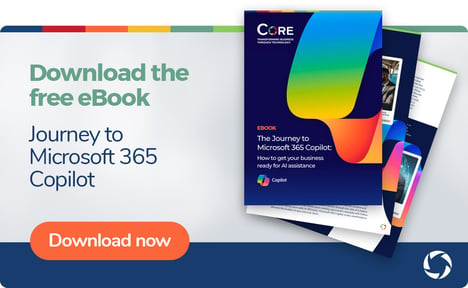
In reality, many IT pros will benefit from using both: ChatGPT as the versatile problem-solver and Copilot as the hands-on productivity booster inside Microsoft’s ecosystem.
The right choice depends on your daily tools, your security needs and your budget—but used well, either (or both) can meaningfully accelerate your work.