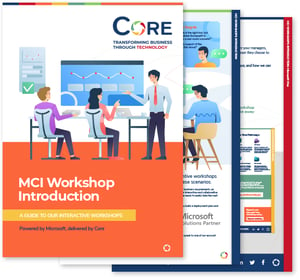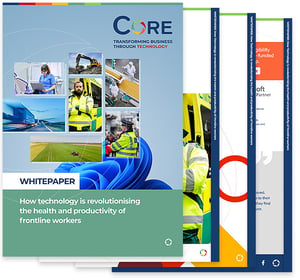When it comes to Microsoft, there’s never a shortage of new tools, updates, or platforms promising to boost productivity and streamline your day. But if you’re a business trying to decide between Microsoft 365 vs Windows 11, things can get a little confusing.
Both offer powerful features—but serve very different purposes. So, how do you know which one’s the better fit for your team? The answer depends on what you value most: flexibility and hybrid work, or a solid, secure operating system.
Let’s break it down.
What is Microsoft 365?
Microsoft 365 is like your personal productivity toolkit that lives in the cloud. It gives you access to all the familiar apps you probably already know—like Word, Excel, PowerPoint, and Outlook—but always in their latest versions. And it’s not just about writing documents or crunching numbers; with Microsoft 365, you also get handy extras like OneDrive for cloud storage (so you can access your files from anywhere) and Teams for chatting, calling, or collaborating with others in real time.
It’s a subscription service, which means you pay monthly or yearly and always have the most up-to-date features without having to buy a new version every few years.
Think of it as your all-in-one digital workspace that travels with you, whether you’re on a laptop, tablet, or smartphone.
How Microsoft 365 can help you
- Always have the latest Office apps: you get the full set of tools – Word, Excel, PowerPoint, Outlook, and more – always in their most up-to-date versions, so you never miss out on new features or security improvements.
- Access your files anywhere with OneDrive: with 1TB of cloud storage, you can save documents, photos, and more online – then access them from any device.
- Work seamlessly across devices: whether you’re on a Windows PC, Mac, tablet, or smartphone, Microsoft 365 works across all of them. One subscription lets you install apps on multiple devices at once – handy if you’re switching between home and office, or using a smartphone on the move.
- Collaborate in real time: share a document and work on it together at the same time – no more emailing files back and forth.
- Security built in: your files and emails are protected with features like multi-factor authentication, virus scanning, and regular security updates. It’s all taken care of in the background – so you can focus on your work.
- You get more than just Office: depending on your plan, you also get useful extras like:
- Microsoft Defender for device and identity protection.
- Microsoft Editor for writing help.
- Clipchamp for quick video editing.
- Copilot to help you draft emails, generate content, or automate tasks in Word, Excel, and more.
What is Windows 11?
Released in October 2021, Windows 11 is Microsoft’s latest operating system, and it’s a big step up from Windows 10 in both looks and feel. After six years of the same interface, Microsoft has given the OS a fresh, minimalist makeover—designed to feel more modern, more intuitive, and, as they put it, more “calm and creative.”
It’s not just a new coat of paint, though. Windows 11 introduces plenty of smart upgrades under the hood, like a redesigned Start Menu, better multitasking tools, and built-in features such as Teams Chat to make connecting with colleagues quicker and easier.
And the best part? If you’ve got a compatible PC, the upgrade is completely free.
How Windows 11 can help you
- Cleaner, more modern look: the redesigned interface feels fresh and simple, with a centred Start menu, rounded windows, and updated icons. It’s not just pretty – it’s made to be more intuitive, so you can find what you need faster.
- Easier multitasking: with Snap Layouts and Snap Groups, you can quickly arrange apps side by side – perfect for comparing docs, doing research, or working on multiple things at once. And when you reconnect a monitor, it remembers your layout!
- Stay organised with virtual desktops: create different desktops for work, personal stuff, or projects. You can switch between them with a click, helping you stay focused without clutter.
- Built-in chat from the taskbar: Microsoft Teams chat is baked right into the taskbar, so you can message or video call friends or colleagues without searching for the app.
- At-a-glance info with widgets: need the weather, your to-do list, or breaking news? Just open the widgets panel from the taskbar and get what you need without opening a browser or separate app.
- Better built-in security: Windows 11 is designed to be more secure from the ground up. With features like TPM 2.0, Secure Boot, and Windows Hello, your PC is better protected against viruses and hackers.
Microsoft 365 vs Windows 11 – comparison table
Here are some of the main differences between Microsoft 365 vs Windows 11:
|
|
Windows 11 |
Microsoft 365 |
|
Type of Product |
Operating System – a software platform that runs on a computer. |
Productivity Suite – a set of applications and cloud services. |
|
Primary Purpose |
Provides the environment for everything on your PC: it controls hardware, manages system resources, and provides the user interface (desktop, windows, menus). You need an OS to use your computer. |
Provides the tools to get work done: apps for creating documents, spreadsheets, emails, presentations, plus online storage and collaboration tools. These apps run on top of an OS (on Windows 11, Mac, etc.) |
|
Key Components |
Built-in system features (e.g. Start menu, Taskbar, Settings) and default apps (e.g. Edge browser, basic utilities). Also includes platform features like device security, file management, multitasking layouts. |
Office application software (Word, Excel, PowerPoint, Outlook, etc.), cloud services (OneDrive, Teams, SharePoint), and ongoing updates. It’s essentially a bundle of productivity tools delivered as a service. |
|
How It’s Delivered |
It usually comes pre-installed on new PCs or as a free upgrade for eligible Windows 10 PCs. It can be purchased/licensed separately for custom builds and is installed locally on each device. |
Subscription model – you sign up and download/install the Office apps (or use web apps). License is tied to your Microsoft account. Apps can be installed on multiple devices under one subscription, and you sign in to activate them. |
|
Payment Model |
Typically, a one-time purchase or included with the device. Home users don’t pay monthly for Windows; if you have a valid Windows 10, upgrading to Windows 11 is free. |
Recurring subscription (monthly or annual). For example, Microsoft 365 Personal or Family plans are paid yearly/monthly; business plans per user per month. |
|
Device & Platform |
Runs only on PCs (and tablets) that meet the hardware requirements for Windows 11. |
Cross-platform availability. You can use Microsoft 365 apps on Windows 11, but also on older Windows, Windows 10, macOS, iOS, Android, or via web browser. |
|
Updates |
Windows 11 itself gets periodic OS updates (feature updates roughly annually and monthly security patches) via Windows Update. |
Microsoft 365 apps get continuous updates as part of the subscription. |
|
Offline vs Online |
Windows 11 is primarily offline software (the OS runs on your device). Many features work without internet, though some (like cloud-backed features or license activation) need occasional connectivity. |
Microsoft 365 leverages cloud connectivity heavily. You can use Office apps offline, but to fully benefit (saving files to cloud, co-authoring, syncing across devices) you’ll be online periodically. |
Microsoft 365 vs Windows 11 – what’s right for you?
Think of it like this: imagine you’ve just moved into a new flat. Windows 11 is the flat itself – the walls, the doors, the plumbing, the light switches. It’s what makes the place liveable and functional. If you’ve been living in an older building (say, Windows 10), upgrading to Windows 11 is like moving into a newer, more secure, better-designed home.
Now, Microsoft 365 is all the stuff you bring into that flat to live and work comfortably – your furniture, your appliances, your Wi-Fi, your desk setup. It’s the toolkit you rely on to get things done. Whether you’re a content executive writing blogs in Word, a finance manager tracking expenses in Excel, or a sales representative hosting webinars in Teams, Microsoft 365 gives you those day-to-day essentials – and they’re always up to date and synced across your devices.
So, if your laptop feels outdated or sluggish, or if you want better security and a cleaner interface, Windows 11 is your first step. But if you’re happy with how your system runs and just need powerful tools to work more effectively, Microsoft 365 might be all you need. And of course, the best combo? A modern PC running Windows 11 with Microsoft 365 on top – giving you both a solid foundation and the tools to do your best work.