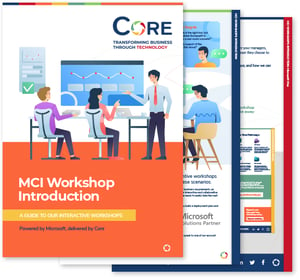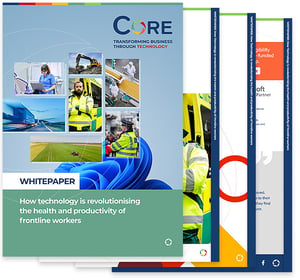If you've ever asked yourself Windows 365 vs Windows 11, what’s best for me? you’re not alone. At first glance, they sound like versions of the same thing. But in reality, they’re built for very different ways of working.
Windows 11 is the familiar operating system that runs directly on your device. Windows 365, on the other hand, is a newer concept: a cloud-based PC that you can access from almost anywhere, on any device, with an internet connection.
So, which one makes sense for you or your team? That depends on how you work, where you work, and what kind of flexibility you need.
Let’s break down the key differences between Windows 365 vs Windows 11, compare their features side-by-side, and help you decide which path suits your needs best.
A brief overview of Windows 11
Windows 11 is the latest version of Microsoft’s operating system, officially launched on 5 October 2021. It replaced Windows 10 and is available as a free upgrade for eligible devices—or as a standalone purchase for new users. Unlike Windows 365, Windows 11 runs directly on your local machine, using your device’s hardware.
What makes Windows 11 stand out:
- Modern look and feel: the interface has had a full makeover, with a centred Start menu, rounded corners, and a sleek, simplified layout throughout.
- Smarter window management: features like Snap Layouts and Snap Groups make multitasking easier, while virtual desktops let you keep work and personal spaces separate.
- Widgets and built-in Teams chat: stay on top of your day with customisable widgets (such as weather, news, and calendar), and message or call straight from your desktop via Microsoft Teams.
- Run Android apps: thanks to Amazon Appstore support, you can now use Android apps on your PC.
- Boosted security: Windows 11 requires newer hardware like TPM 2.0 and Secure Boot, helping protect against modern threats with tools like Windows Hello and device encryption.
- Faster, lighter updates: updates are smaller and install more quietly in the background, while performance is optimised for newer chips and devices.
A brief overview of Windows 365
Windows 365 is Microsoft’s cloud-based version of Windows—often called a Cloud PC. Launched in August 2021, it lets you stream a full Windows 10 or 11 desktop from Microsoft’s cloud to virtually any device with an internet connection. Instead of installing the OS on your machine, you access your personal Cloud PC through a browser or Remote Desktop app.
Think of it like renting a Windows PC that lives in the cloud—it’s always on, always updated, and always set up just how you left it.
What makes Windows 365 stand out:
- Access anywhere: use your Cloud PC on almost any device (PC, Mac, tablet, etc.). Your apps, files, and settings are always there, no matter where you log in.
- No need for powerful hardware: because everything runs in the cloud, even a basic laptop can handle heavy workloads—as long as your internet connection is solid.
- Flexible subscriptions: Windows 365 is sold as a monthly service, with pricing based on the specs you choose (e.g. CPU, RAM, storage). You can scale it up or down as needed.
- Easy IT management: ideal for businesses, IT teams can manage Cloud PCs centrally using familiar tools like Intune and Entra ID. Updates, policies, and security are handled in the background.
- Built-in security: data stays in the cloud, not on your device—so if a laptop gets lost, sensitive info stays safe. Microsoft layers in enterprise-grade protection and tools like Zero Trust and Customer Key encryption.
- New and evolving features:
- GPU-Powered Cloud PCs for high-performance tasks like video editing or 3D design.
- Windows 365 App for fast access across platforms, and deep integration with Windows 11.
- Windows 365 Boot will let you boot a device straight into your Cloud PC.
Windows 365 vs Windows 11: the key differences
Now that we’ve looked at both options, let’s break down how Windows 365 vs Windows 11 compare.
One is a traditional OS installed on your computer; the other is a cloud-based service that gives you a virtual Windows desktop you can access from anywhere.
Here’s a side-by-side view:
|
Aspect |
Windows 11 |
Windows 365 |
|
What it is |
A full operating system installed and run on your PC. |
A virtual Windows desktop streamed from the cloud. |
|
How you use it |
Runs directly on your local device—you need to be at that PC. |
Access from anywhere using a browser or app—just log in to your Cloud PC. |
|
Internet dependency |
Works offline—only needs internet for web apps and updates. |
Needs a strong, stable connection to work. No internet means no access. |
|
Hardware needs |
Requires newer hardware (e.g. TPM 2.0, modern CPU). |
Works on almost any device—power comes from the cloud, not your laptop. |
|
Performance |
Depends on your PC’s power. Great for demanding local tasks like gaming or video editing. |
Depends on your subscription plan and internet speed. Easily scalable for heavy tasks. |
|
Security |
Secured by your device’s tools (e.g. antivirus, BitLocker).
|
Data stays in the cloud—Microsoft handles most of the security and updates. |
|
Cost |
One-time purchase or free upgrade (for eligible PCs). |
Monthly subscription per user—cost can add up, but offers flexibility. |
|
Who it's for |
Home users, office workers, gamers—ideal if you stick to one main device.
|
Businesses, remote teams, contractors—great for flexible, device-agnostic working. |
Choosing between Windows 365 vs Windows 11
When it comes to deciding between Windows 365 vs Windows 11, it really depends on how (and where) you work.
Think of it like this: if you're a graphic designer working from a powerful desktop at home, Windows 11 makes perfect sense—you’ve got all your tools installed locally, you don’t need to rely on an internet connection, and you probably value performance and customisation.
But if you’re managing a remote team spread across different cities—or even countries—Windows 365 could be a game-changer. Imagine onboarding a freelancer for a three-month project. Instead of shipping them a laptop, you spin up a Cloud PC they can access from their own device, complete with all the apps, data, and security settings they need.
There’s no rule that says you have to pick just one. Plenty of businesses use a hybrid approach: permanent staff use Windows 11 on in-office devices, while contractors or remote workers use Windows 365.