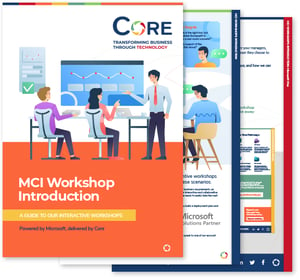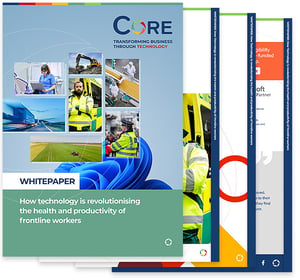Migrating your IT infrastructure to Microsoft Azure can unlock greater scalability, cost efficiency, and innovation for your organisation. However, a successful Azure migration requires careful planning and execution.
Read on to learn how to plan and carry out a successful Azure migration step by step – from initial preparation to post-migration optimisation.
Phase one: Planning your Azure migration
Good planning is the backbone of any successful cloud migration. This stage is all about knowing why you’re moving, what you’re moving, and making sure your team and Azure environment are ready.
1. Define your objectives and scope
Clearly outline the business and technical goals for moving to Azure. For example, are you aiming to reduce costs, improve scalability, enhance security, or modernise applications? Having well-defined goals will guide all decisions in the migration process.
2. Assess your current environment
Conduct a comprehensive inventory of your current IT estate — servers, VMs, apps, databases, storage, networks — and map out dependencies so nothing vital gets left behind. Tools like Azure Migrate can discover workloads, check readiness, spot dependencies, and even estimate running costs in Azure. Flag anything that won’t work in the cloud (like outdated OS versions) so you can upgrade before moving.
3. Choose a migration strategy
Azure supports several approaches — often called the “5 Rs”:
- Rehost (Lift-and-Shift): move workloads as they are. Fast, but not cloud-optimised.
- Refactor: make small adjustments to use Azure services without major redesign.
- Rearchitect: redesign for cloud-native benefits like microservices or containers.
- Rebuild: start from scratch using Azure’s full capabilities.
- Replace/Retire: scrap or swap outdated systems for SaaS alternatives.
Each workload in your environment may follow a different “R” strategy based on its business value, complexity, and target state. For instance, you might rehost a simple file server, refactor a minor internal app for Azure App Service, and rebuild a legacy application that needs a complete overhaul.
4. Develop a migration plan
Once you’ve chosen the right strategy for each workload, it’s time to map out the details. A solid plan should cover timing, resources, and risk management.
- Prioritise and sequence: start with low-risk workloads as pilots, then move on to business-critical systems. Keep dependent apps and databases in the same migration wave to avoid breaking connections.
- Timeline and downtime: set a realistic schedule and plan around maintenance windows. If downtime isn’t an option, look at replication and cutover methods for a smoother switch.
- Resources: define who’s doing what — from running the migration to testing functionality. If your team’s new to Azure, consider training or bringing in an expert.
- Risk mitigation: list potential risks (like data loss or extended downtime) and create backup and rollback plans. Make sure recovery procedures are tested before moving any critical workloads.
5. Prepare your Azure environment
Before you start moving workloads, set up your Azure environment — often called a landing zone. Think of it as laying the groundwork so everything has a secure, organised place to land.
- Identity & access: configure Microsoft Entra ID (and sync with on-prem AD if needed) and set up Role-Based Access Control (RBAC) for clear admin permissions.
- Networking: build your VNets and, if required, connect them to on-premises using VPN or ExpressRoute to keep everything talking smoothly.
- Security & compliance: enable Defender for Cloud, configure encryption and key management with Key Vault, and apply governance policies to enforce standards from day one.
- Readiness checks: confirm subscription limits, quotas, and required OS images or services are available in your region.
A well-prepared landing zone means fewer surprises later and a stable foundation for your migration.
Phase two: Executing the Azure migration
With planning complete and the Azure environment prepared, the next step is the hands-on migration of workloads. Execution should be methodical to minimise disruption and ensure success.
Start with a Pilot Migration
Begin by moving a small, non-critical application or system as a pilot run. This tests your tools and processes in a low-risk scenario while highlighting areas for refinement (e.g., network settings or runbooks). Fully test the pilot in Azure, gather feedback, and secure stakeholder sign-off before proceeding.
Migrate in waves
Avoid a “big bang” migration where everything moves at once. Instead, migrate in phases, grouping related systems (e.g., an application server with its database) to prevent connectivity issues. After each wave, pause to validate success:
- Data migration: confirm databases and file storage have fully transferred and are consistent. Often this involves a bulk transfer followed by a delta sync during cutover.
- Application testing: start the application in Azure, test functionality, check connections to databases and external services, and compare performance against baseline metrics.
- User acceptance: involve end-users or testers to validate the system in Azure, ideally via a staging slot or parallel run. This is crucial for customer-facing applications.
Leverage Azure migration tools
Use the right Azure tools for each workload to streamline migration and reduce errors:
- Azure Migrate: Microsoft’s central hub for discovering, assessing, and migrating on-premises servers and VMs. It supports agentless discovery (VMware/Hyper-V), multiple migration scenarios (servers, databases, web apps, VDI), and orchestrates VM replication with progress tracking.
- Database Migration Service (DMS): ideal for moving SQL Server, Oracle, or MySQL databases with minimal downtime. Supports online (continuous replication for cutover) or offline migrations. Use the Data Migration Assistant (DMA) beforehand to identify schema or compatibility issues.
- Large-scale data transfer: for multi-terabyte migrations, use Azure Data Box, a shipped storage appliance that lets you load and return data for upload into Azure—helpful when internet or ExpressRoute transfer isn’t practical.
- Continuous replication: for near-zero downtime on VMs, use Azure Migrate with Azure Site Recovery integration. Microsoft generally recommends Azure Migrate for server migrations, reserving Site Recovery mainly for disaster recovery setups.
Execute the cutover
Once a wave of workloads has been verified in Azure, plan the cutover to make Azure the production environment. This may involve updating DNS, switching connection strings, or redirecting users to new Azure endpoints. Schedule cutovers during low-usage periods and notify users of potential downtime. For databases migrated with DMS, the cutover occurs after the final delta sync, when applications are pointed to the new Azure database. Perform a final data consistency check, and if any critical issues arise, trigger the rollback plan; otherwise, proceed and monitor closely.
Decommission or integrate with legacy systems
After a workload has cut over to Azure and proven stable, decommission the on-premises version after a safe waiting period. In some cases, a temporary hybrid setup may be needed, with parts of a service running on-prem and others in the cloud. Ensure any on-prem data required for compliance or latency is integrated with the new Azure components. Azure’s hybrid tools—such as Azure Arc for resource management or VPN/ExpressRoute for network continuity—can support this.
Phase three: Post Azure migration optimisation
Azure migration is just the start—keeping your environment lean, reliable, and cost-effective takes ongoing attention.
Here’s what to focus on:
- Keep a close eye on performance: use tools like Azure Monitor, Application Insights, and Log Analytics to track real-world metrics (CPU, memory, query times). Establish baselines and tweak configurations based on data—not guesswork.
- Scale smart, not big: set up autoscaling policies tied to demand patterns rather than fixed schedules. This ensures your apps can handle sudden spikes without overspending when demand drops.
- Right-size regularly: after the first month, compare allocated resources with actual usage. Scale down overprovisioned services, scale up where you see bottlenecks, and clear out forgotten test or idle environments.
- Test backups and disaster recovery: don’t just assume backups work—test restores quarterly. Revisit your RTO (how fast you need to recover) and RPO (how much data you can afford to lose). Run failure simulations so teams know how to respond.
- Automate wherever possible: use Azure DevOps, Bicep/ARM templates, or GitHub Actions to automate deployments, monitoring setups, and security updates. This cuts down on human error and frees your team for more strategic work.
- Treat optimisation as ongoing, not one-off: cloud environments evolve. Regular reviews help keep costs under control, maintain security, and ensure your Azure setup grows in line with business needs.
Cut your Azure costs – without cutting corners
 What is Microsoft Azure? It’s Microsoft’s powerful cloud platform, used by millions of organisations to run everything from simple apps to global enterprise systems. But here’s the thing—nearly a third of all cloud spend is wasted every year.
What is Microsoft Azure? It’s Microsoft’s powerful cloud platform, used by millions of organisations to run everything from simple apps to global enterprise systems. But here’s the thing—nearly a third of all cloud spend is wasted every year.
Our free whitepaper shows you exactly how to slash your Azure costs in 2025 without sacrificing performance.
From Reservations and Savings Plans to Commitment Tiers and right-sizing, you’ll learn the proven tactics top IT teams use to keep costs low and efficiency high.